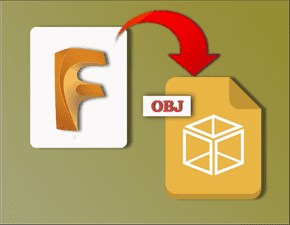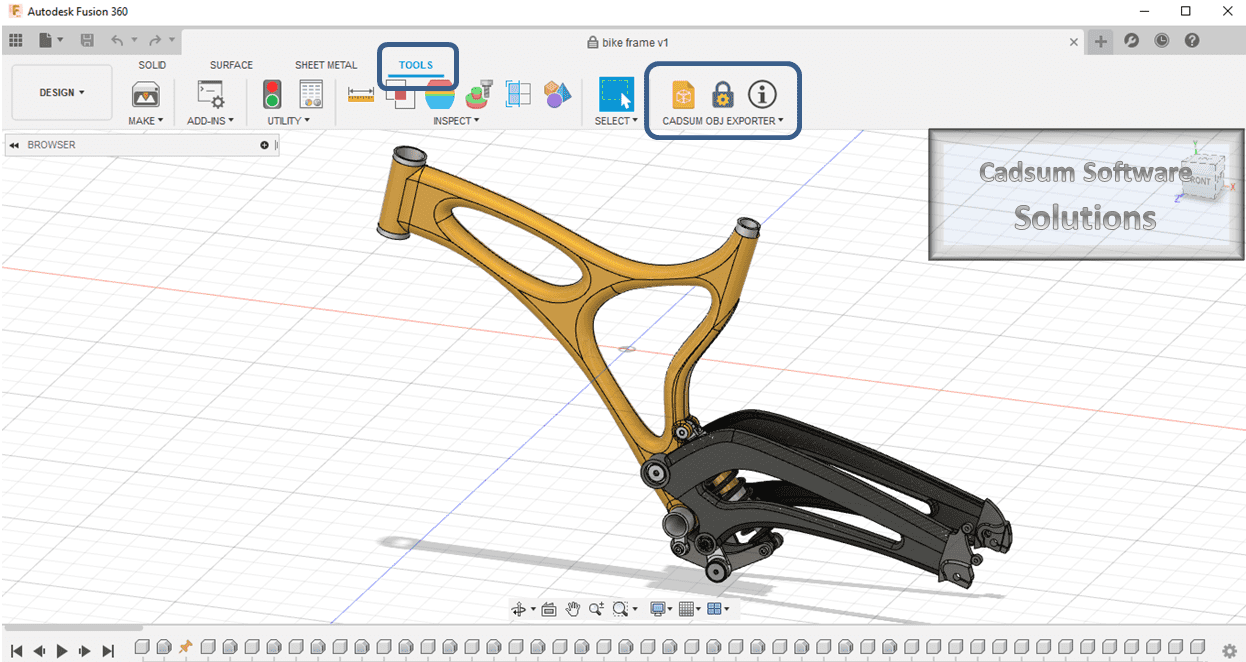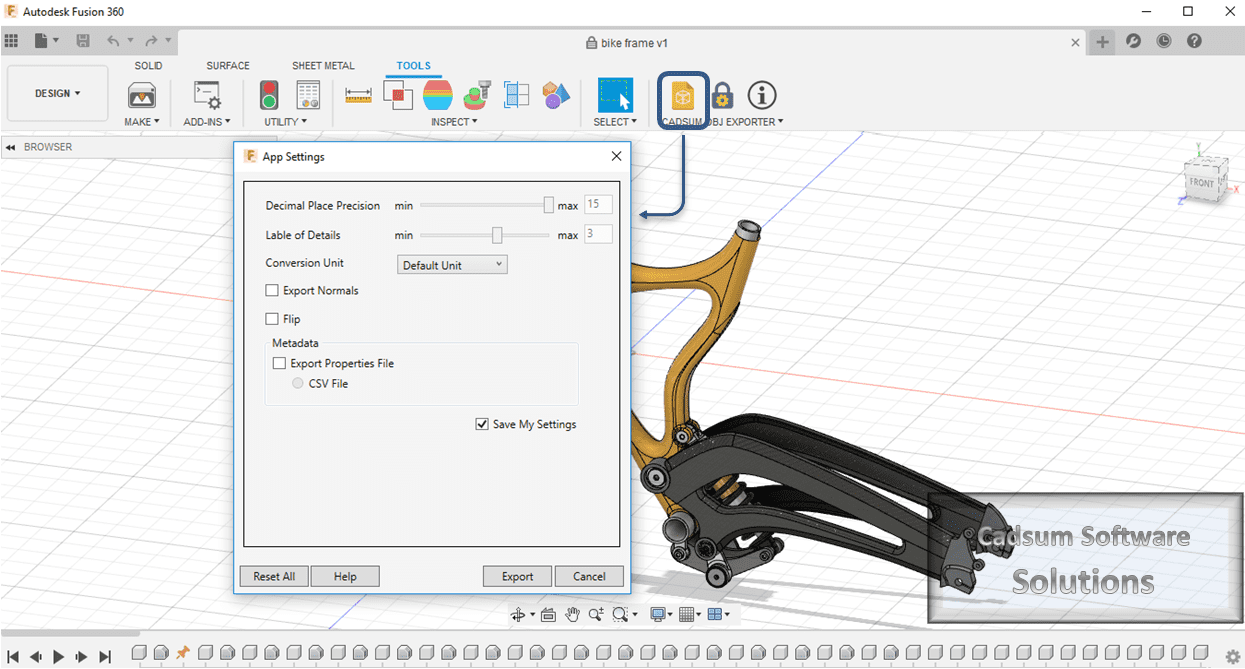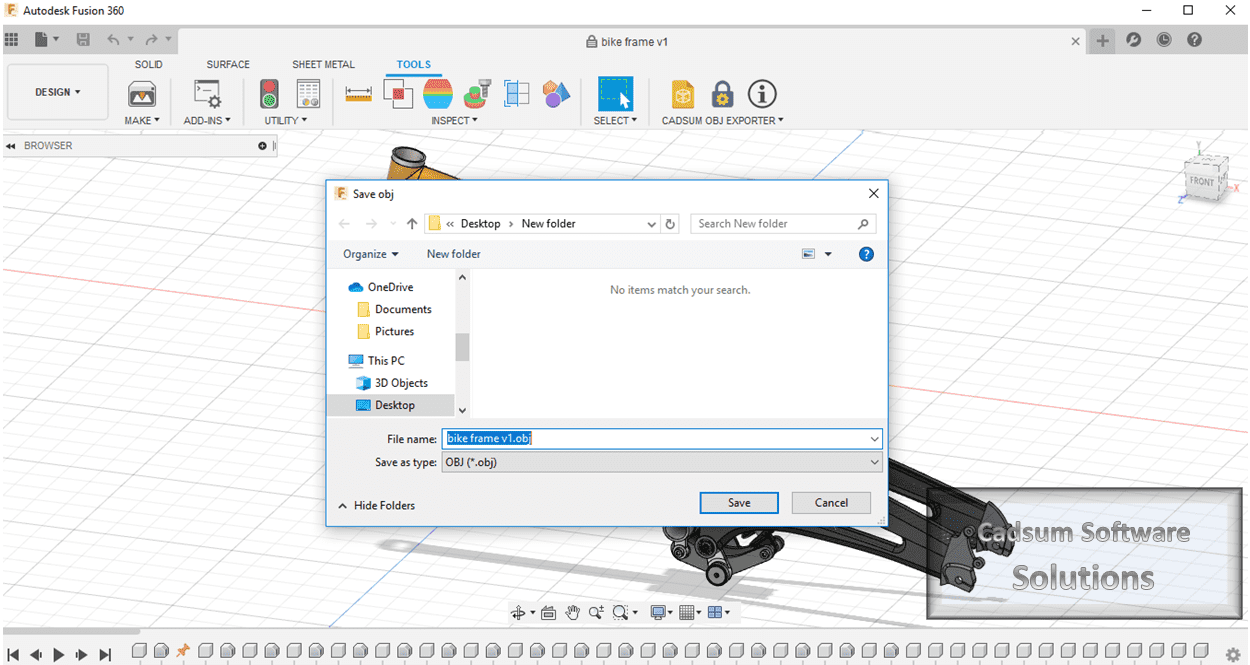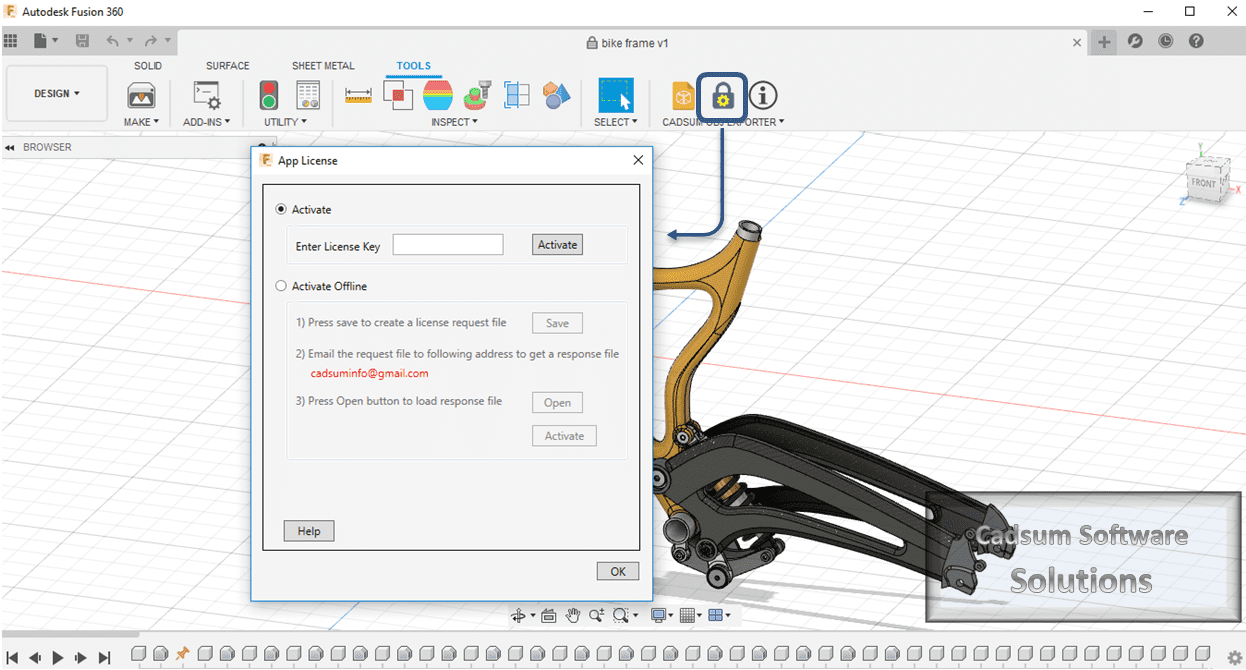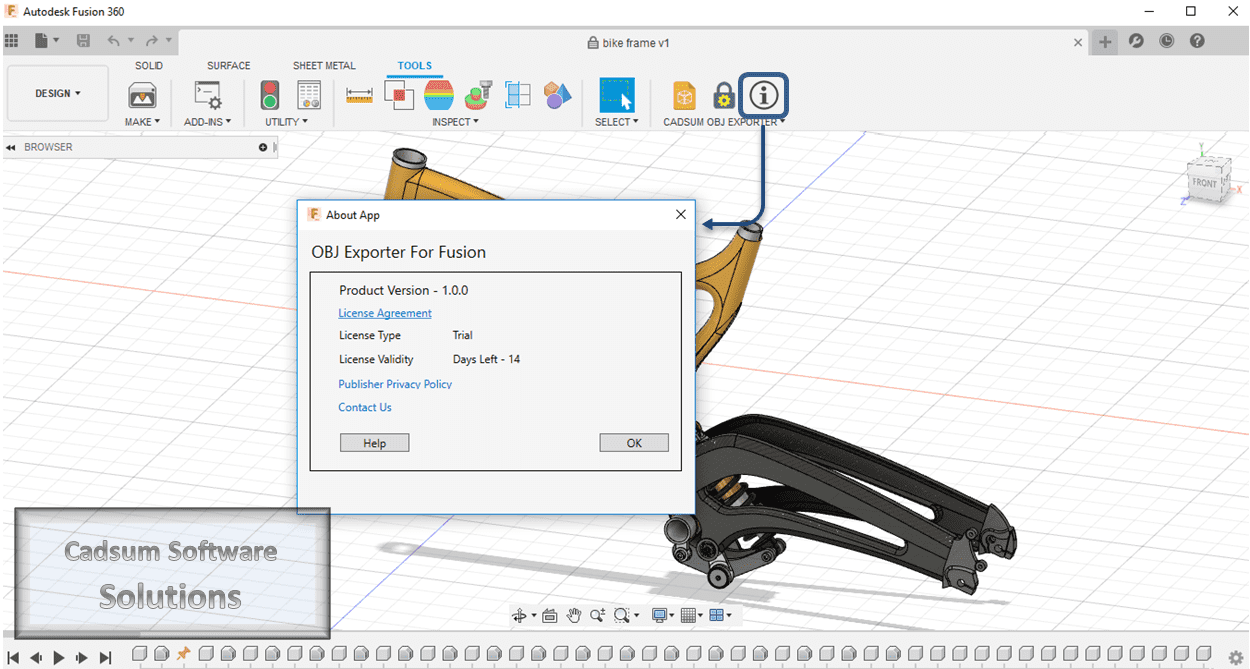OBJ Exporter for Fusion 360
Cadsum OBJ Exporter for Fusion 360, simplifies the process of exporting Fusion models to the OBJ file format, preserving normal information. Options are available to control both the output file size and quality, as well as the accuracy of the model. The OBJ format is widely used and supports a variety of applications, including:
- Game Engines:Ideal for creating interactive environments and gameplay elements.
- Digital Content Creation (DCC):Useful for crafting detailed 3D models and animations.
- 3D Printing:Facilitates the creation of physical models from digital designs.
- Virtual Reality (VR) and Augmented Reality (AR):Enhances immersive experiences with accurate 3D representations.
OBJ files are versatile and can be viewed with numerous offline and online tools such as Online 3D Viewer, Adobe Substance 3D, Blender, Maya, 3ds Max, FreeCAD, Unity Game Engine and MeshLab. They support various unit measurements (cm, meters, inches, feet, etc.), making them an ideal choice for sharing and collaboration across different platforms.
Plugin Features –
| Features | Feature Description |
| Fast and Accurate Exporting | Efficiently export both simple and complex Fusion models with high precision. |
| Customizable Accuracy | Output file accuracy can be handled by adjusting the ‘Decimal Place Precision’ setting. |
| Optimized OBJ File Size | Generates small and optimized OBJ files to streamline data handling. |
| Adjustable File Size and Quality | Control output file size and quality using the ‘Level of Detail (LOD)’ setting |
| Material Export | Export OBJ file with Fusion materials and color. |
| Normals Export | Choose to include or exclude normals in your OBJ files. |
| Coordinate Flip | Export OBJ files with a flip in the Y-Z coordinate system, compatible with Unity Game Engine. |
| Scaling Control | Adjust the scaling of your exported OBJ file using the ‘Unit’ setting option. |
| Metadata Export | Export properties (metadata) in both CSV and JSON file formats for versatile data handling. |
How to Download and Install –
2. Double-click the MSI installer file you downloaded.
3. Follow the on-screen instructions to complete the installation process.
4. Open Autodesk Fusion 360 application.
5. Navigate to the Add-Ins tab where you will find Cadsum OBJ Exporter.
6. You will see three buttons: OBJ Export, App License, and About App.
7. Click on OBJ Export to open the settings dialog and configure the settings according to your preferences.
8. For additional guidance, follow the instructions in this video.
If you encounter any issues during installation or plugin use, refer to the FAQ or contact our support team for assistance.
Why Choose CADSUM Plugin?
Fast and Accurate Output: Deliver high-quality exports with precision.
User-Friendly Interface: Enjoy a straightforward and user-friendly experience
24/7 Support: Access prompt and reliable support around the clock.
Customizable Features: Provides customizable support to meet your specific needs.
Licensing
The Free trial version is valid for 18 days and allows you to export up to 50 models for testing purposes. It includes all the features available in the paid version, with no functional restrictions.
For more info contact at: support@cadsum.com
Screenshots And Videos